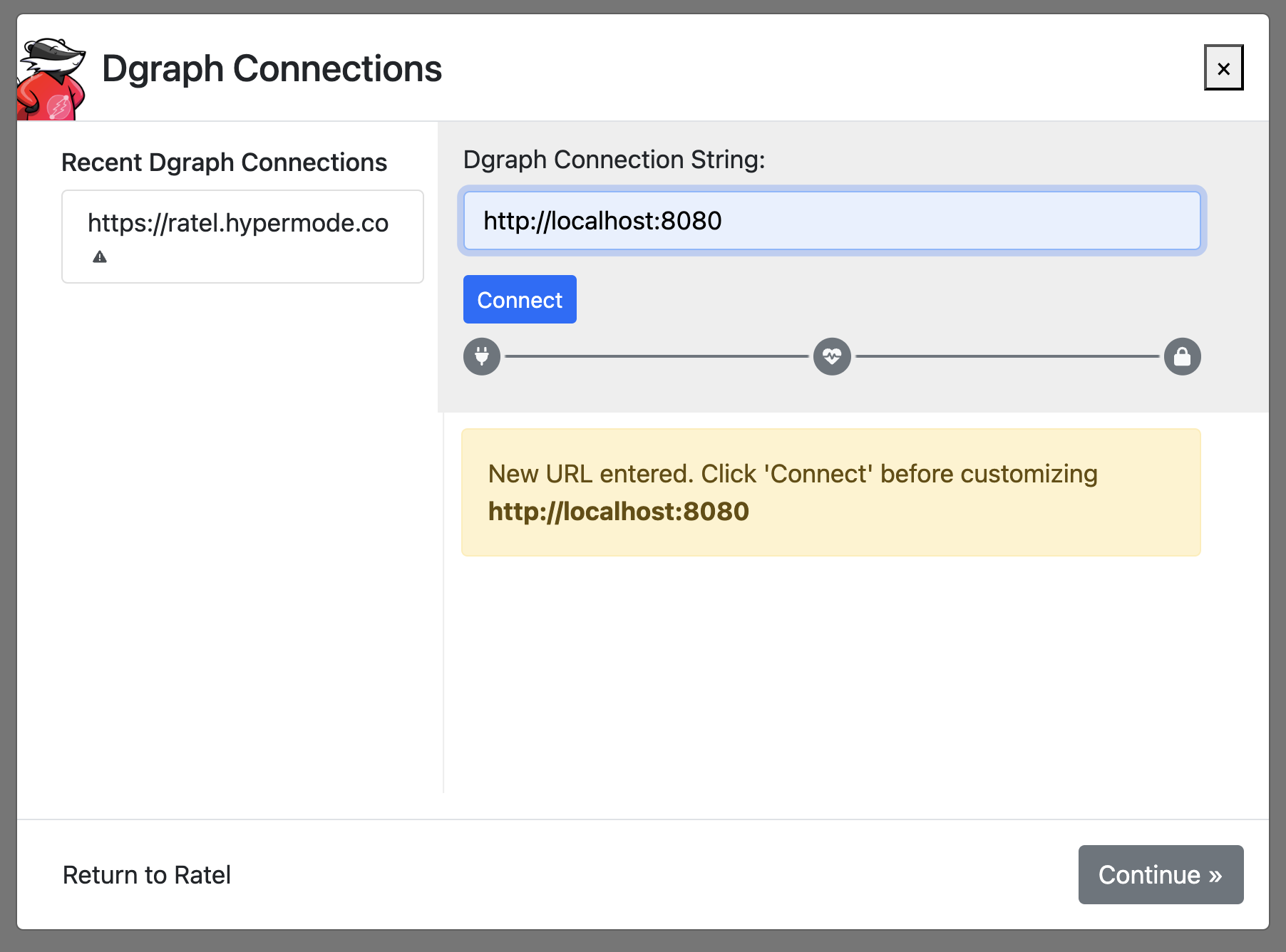Basic cluster setup
The recommended way to get started with Dgraph for local development is by using Docker. There are two main approaches:
Option 1: Standalone Docker Image (Learning Environment)
The dgraph/standalone Docker image is the fastest way to get started. This single container runs both Dgraph Zero and Dgraph Alpha, making it ideal for quick testing and development.
Ensure you have Docker installed, then run the following command:
docker run --name dgraph-dev -d -p 8080:8080 -p 9080:9080 \
-v ~/dgraph:/dgraph \
dgraph/standalone:latest
This command initiates a new Docker container
--name dgraph-dev- creates a persistent container nameddgraph-dev-d- runs the container in detached (daemon) mode-p 8080:8080- maps port 8080 for HTTP connections-p 9080:9080- maps port 9080 for gRPC connections-v ~/dgraph:/dgraph- persists data to your local~/dgraphdirectorydgraph/standalone:latest- uses the official Dgraph standalone image
Option 2: Docker Compose
For a more production-like setup that separates Zero, Alpha, and Ratel into individual containers, use Docker Compose. This approach gives you better control and is easier to scale.
Create a docker-compose.yml file with the following configuration:
version: '3.8'
name: dgraph-basic-cluster
services:
zero:
image: dgraph/dgraph:latest
ports:
- "5080:5080"
- "6080:6080"
command: dgraph zero --my=zero:5080
restart: unless-stopped
alpha:
image: dgraph/dgraph:latest
ports:
- "8080:8080"
- "9080:9080"
command: dgraph alpha --my=alpha:7080 --zero=zero:5080 --security whitelist=0.0.0.0/0
depends_on:
- zero
restart: unless-stopped
ratel:
image: dgraph/ratel:latest
ports:
- "8000:8000"
restart: unless-stopped
Then start the cluster:
docker-compose up -d
This starts three separate containers:
- Zero: Manages cluster membership and assigns UIDs (ports 5080, 6080)
- Alpha: Handles queries and mutations (ports 8080, 9080)
- Ratel: Web UI for interacting with Dgraph (port 8000)
To stop the cluster:
docker-compose down
To remove all data volumes:
docker-compose down -v
Check your Dgraph cluster health
Verify your Dgraph instance using the /health REST endpoint.
curl http://localhost:8080/health | jq
The command should return basic cluster information:
[
{
"instance": "alpha",
"address": "localhost:7080",
"status": "healthy",
"group": "1",
"version": "v24.1.5",
"uptime": 11,
"lastEcho": 1761430795,
"ongoing": [
"opRollup"
],
"ee_features": [
"backup_restore",
"cdc"
],
"max_assigned": 30002
}
]
Access Ratel UI
Ratel is a web-based UI dashboard for interacting with Dgraph using Dgraph's query language, DQL.
If using Option 1 (Standalone): Launch Ratel separately:
docker run --name ratel -d -p "8000:8000" dgraph/ratel:latest
If using Option 2 (Docker Compose): Ratel is already included and will start automatically.
Navigate to Ratel at http://localhost:8000 and enter http://localhost:8080 for the "Dgraph Conn String". This will allow Ratel to connect to your local Dgraph instance and execute DQL queries.